Remote Client
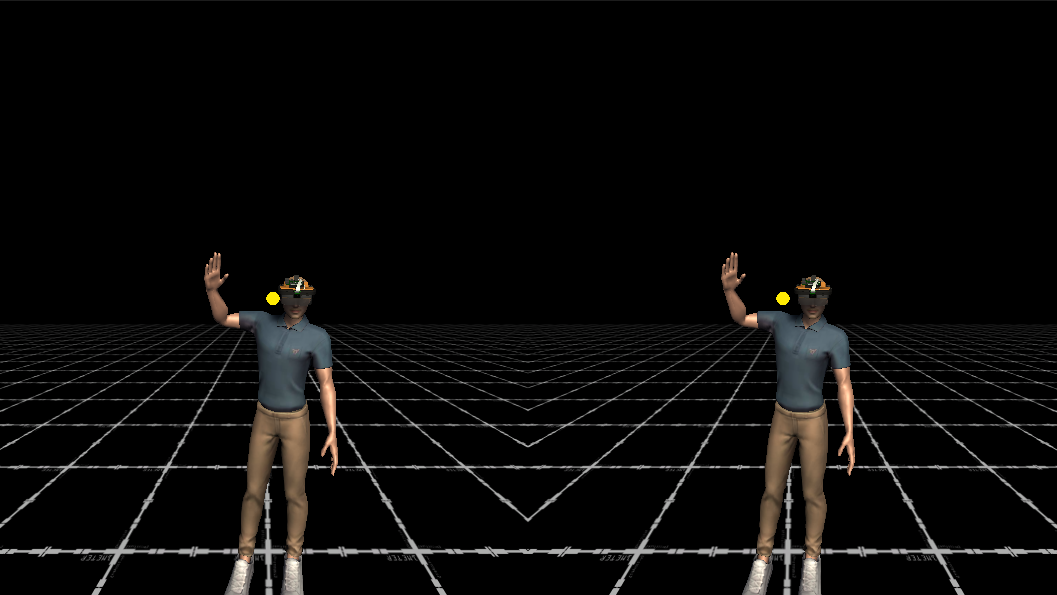
Installation
GStreamer
We make use of pre-built binaries of GStreamer to stream the Unity scenes to the headset.
We tested on GStreamer version 1.20.1.
- Download [directory]
- MSVC
- or MSVC Development (if building from source)
After installation, add GStreamer binary folder path to System Environment Variables and create a new variable called GST_SDK_PATH, pointing to the SDK directory.
Example
Computer -> System properties -> Advanced System Settings -> Advanced Tab -> Environment Variables... -> System Variables -> Variable: Path -> Edit -> New -> C:\gstreamer\1.0\msvc_x86_64\bin
New Variable: GST_SDK_PATH= C:\gstreamer\1.0\msvc_x86_64\
Now, you should be able to run
gst-launch-1.0.exe --version
in a new command prompt window.
Unity
You may start using either via our starter project which comes with the package (recommended) or Unity Package Manager.
We tested on Unity version 2022.3.1f.
⭐ To get the starter project:
git clone --branch unity-starter --single-branch https://github.com/egemenertugrul/Wisor.git Wisor-Unity
➕ To install the package in an existing Unity project:
Launch Unity project, Window > Package Manager > ➕ > Add package from git URL...
Enter:
https://github.com/egemenertugrul/Wisor.git#unity-package
or download .unitypackage.
Also,
🤝 To contribute to the development of the Unity package:
git clone --branch unity-development --single-branch https://github.com/egemenertugrul/Wisor.git Wisor-Unity
Supplementary Files
Lastly, download and place the following files in folders respective to the /Assets/ folder:
| Folder | Description |
|---|---|
| Wisor: GStreamer, SLAM (optional), ARUco (WIP) | Includes native plugins (.dll) necessary for GStreamer and SLAM to work. |
| StreamingAssets: SLAM-only (optional) | Includes vocabulary (ORBvoc.bin) and configuration (.yaml) files that are necessary for ORBSLAM3 to work. |
| Datasets: SLAM-only (test-only) | Includes benchmark visual-inertial datasets, such as tum_vi, to test ORBSLAM3 on. |